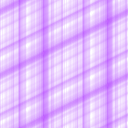New Textures!
4 have been added for layer 1
New Ancient Debris Model, Brown Mushroom Block, Bookshelf Backs, Pumpkin
5 have been added for layers 2 and 3
Bookshelf Books (2 variants), Red Mushroom Spots, Old Emerald Block, Old Chiselled Quartz
UI updates
The UI has been given a fresh new look, throughout the website, that is inspired by the new Minecraft Bedrock UIs.
Updated "Saved Blocks" menu
The "Saved Blocks" menu now shows the block name, block lore and formatting.
Saved blocks are no longer stored in your browser cookies meaning more blocks can be saved.
Editing Menu Changes
The editing menu in the "Saved Blocks" screen has been replaced with a simpler "More Options" menu. In this options menu you can Load, Share or Generate the command for a block you have saved. Click the 3 dots next to a block in the
"Saved Blocks" to open the "More Options" menu.
Block Loading
You can now easily load blocks without having to click on a URL. Simply click the "Load Block" button, select "From a Shared Block Link" and paste in the block link.
There is also a random block option where you can generate a truly random block or randomly pick from a list of preset blocks.
Loading from CodeCrafteds Block Designer
You can now load blocks from CodeCrafteds Block Designer. Click the "Load Block" button, select "From CodeCrafted Block Designer" and paste in a block
link from their Block Designer. This is still experimental so expect some bugs.
New context menu and tooltips
Right clicking on the Block Preview will show a context menu with some quick options. This makes it easier to switch to a certain layer or save the block, for example. (May not show up on some devices)
Complete rewrite (again)
The Block Designer has been rewritten to use some more modern features and is now overall more stable. This will also enable bigger possibilities for new features.
Small Changes
Auto block naming has been removed.
Colour pickers now use a different library.
Many instability and bug fixes.
Fixed a memory leak involving the Enchantment Glint renderer.
Fixed a lot of visual bugs that could sometimes show when rendering blocks.
Patch v4.0.1
You do not need to update the Resource Pack for patch updates.
Importing blocks from a text file now adds them above other saved blocks.
Emojis can no longer be added in the block name or lore.
Patch v4.0.2
You do not need to update the Resource Pack for patch updates.
Updated Resource Pack Link and added download instructions.
Updated the Help Menu to no longer reference features from v3.
Slightly updated the look of a few elements.
Patch v4.0.4
You do not need to update the Resource Pack for patch updates.
Updated theming of the generator to match the new brand colour.
Removed custom themes from the settings menu (they may return in a future update).
Removed extra links from the header.
Fixed certain characters not being allowed in block names and certain emojis being allowed and causing corrupt block data.
Patch v4.0.5
You do not need to update the Resource Pack for patch updates.
Updated header to match the rest of the site.
Patch v4.0.6
You do not need to update the Resource Pack for patch updates.
Slightly adjusted the look of the generator to more closely match the rest of the site
Patch v4.0.7
You do not need to update the Resource Pack for patch updates.
Accesibility Improvements
Buttons once again click when clicked